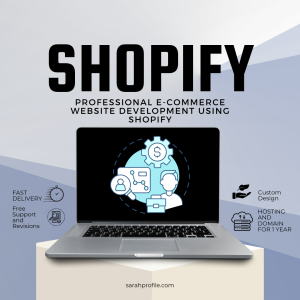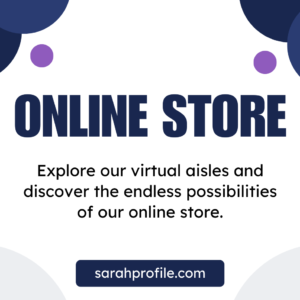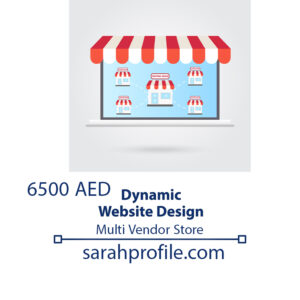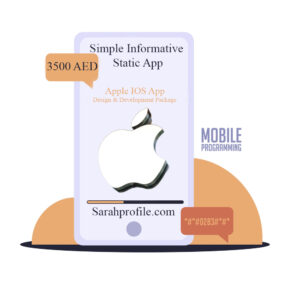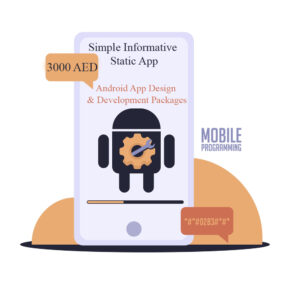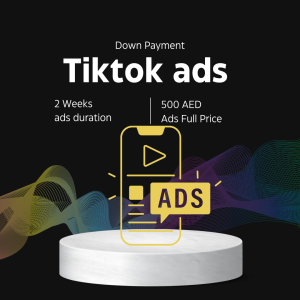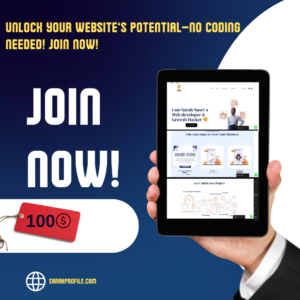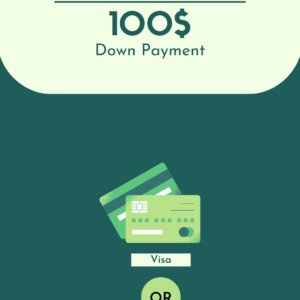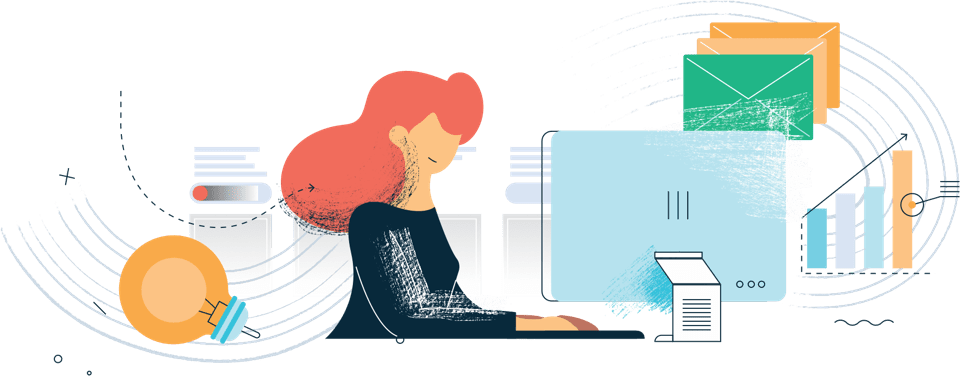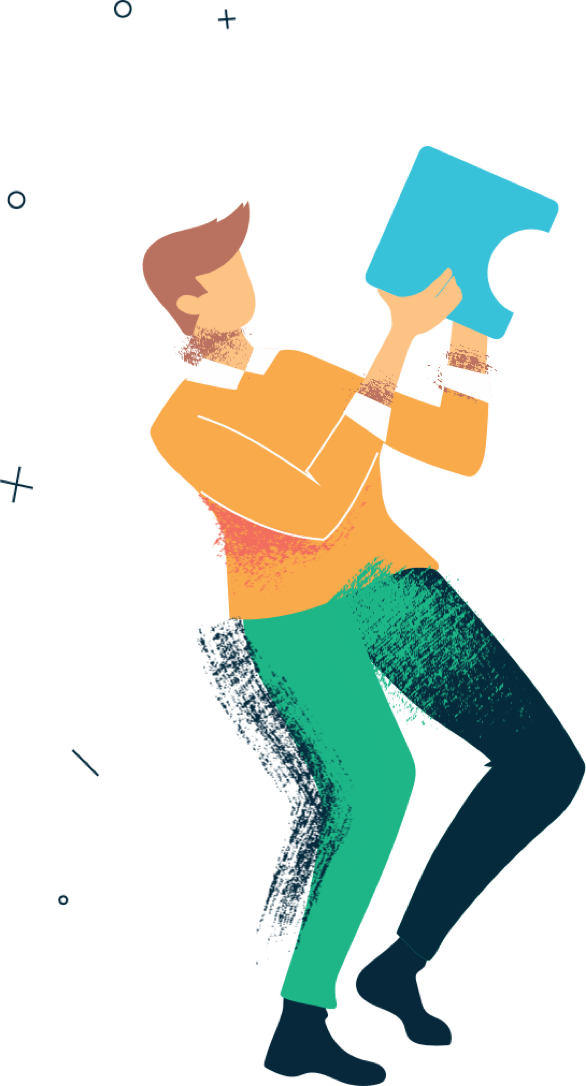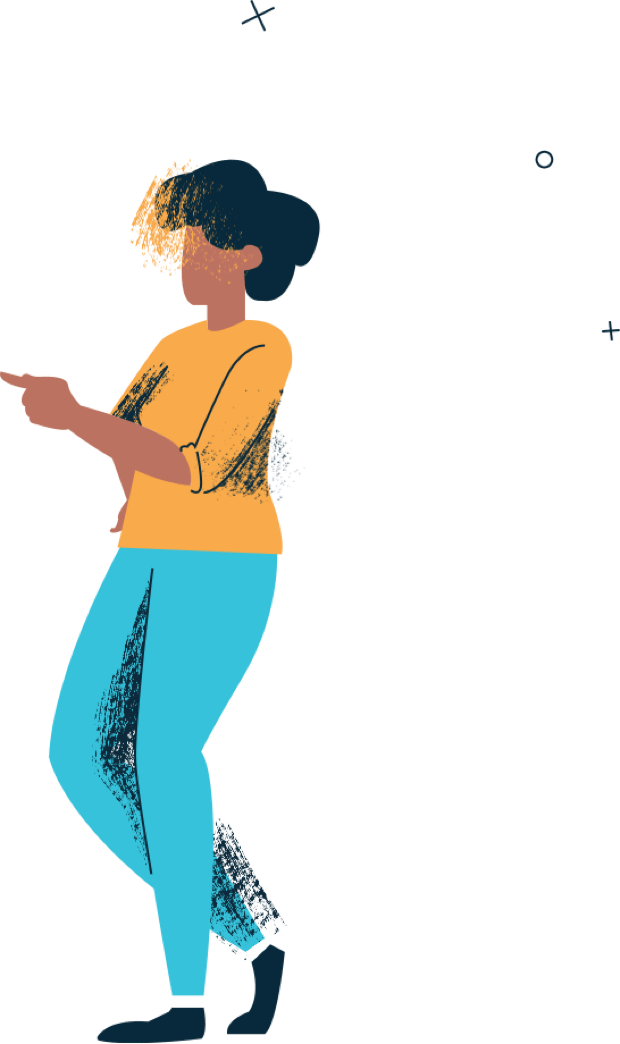How to Create a Free Website Using WordPress: A Step-by-Step Guide
Creating a website has never been easier, thanks to platforms like WordPress. Whether you’re starting a blog, showcasing a portfolio, or launching a small business site, WordPress.com offers a user-friendly way to create a free website. Follow this detailed guide to build your website step-by-step.
Step 1: Understand WordPress.com vs. WordPress.org
Before starting, know the difference:
- WordPress.com: A hosted platform that provides free and paid plans. It handles hosting and maintenance for you.
- WordPress.org: A self-hosted platform where you need to arrange your hosting and domain name.
For this guide, we focus on WordPress.com.
Step 2: Sign Up on WordPress.com
- Visit WordPress.com.
- Go to your browser and type in the URL.
- Create an Account:
- Click on “Start your website.”
- Sign up using your email address, Google account, or Apple ID.
- Choose Your Username: Select a memorable username as it will be part of your website’s URL if you stick to the free plan.
Step 3: Select Your Website Type
- WordPress will ask about the purpose of your website:
- Blog
- Portfolio
- Business
- Personal
- Choose your category and niche. This helps WordPress suggest themes and layouts tailored to your needs.
Step 4: Choose a Free Domain Name
- In the free plan, your domain will look like
yourwebsite.wordpress.com. - Type your desired website name and see the availability. For example:
- If you enter “MyPortfolio,” your free domain will be
myportfolio.wordpress.com.
- If you enter “MyPortfolio,” your free domain will be
Step 5: Select a Theme
- WordPress offers free themes that determine your website’s design and layout.
- Preview themes by hovering over them to see which fits your website’s purpose.
- Click “Activate” once you find a theme you like.
Step 6: Customize Your Website
- Access the Customizer:
- Go to your WordPress dashboard.
- Click on “Appearance” > “Customize.”
- Edit Your Website’s Title and Tagline:
- In the customizer, edit your site title and tagline (e.g., “Welcome to My Blog”).
- Add a Logo (Optional):
- Upload a custom logo under the “Site Identity” section.
- Modify Colors and Fonts:
- Change fonts and colors to align with your brand.
Step 7: Add Pages and Posts
- Pages:
- Navigate to “Pages” > “Add New.”
- Create essential pages like:
- Home
- About
- Contact
- Posts:
- Go to “Posts” > “Add New” to start a blog post.
- Add a title, content, and featured image.
Step 8: Add Widgets
- What Are Widgets?
- Widgets are blocks you can add to your sidebar or footer for extra functionality, such as:
- Search Bars
- Recent Posts
- Social Media Links
- Widgets are blocks you can add to your sidebar or footer for extra functionality, such as:
- Add Widgets:
- Go to “Appearance” > “Widgets.”
- Drag and drop widgets to your preferred area.
Step 9: Install Plugins (Optional for Free Plan)
While plugins are more accessible in paid WordPress plans, the free plan includes built-in features like:
- Contact forms
- Social media integration
- SEO basics
Step 10: Optimize for SEO
- Choose a Descriptive Website Title:
- Use keywords related to your website.
- Example: “Healthy Recipes for Beginners | My Cooking Blog.”
- Write SEO-Friendly Content:
- Add headings (H1, H2, H3).
- Include relevant keywords naturally.
- Add Tags and Categories:
- Assign categories and tags to blog posts to improve organization and discoverability.
Step 11: Publish Your Website
- Preview Your Site:
- Click on “Preview” in the dashboard to see how your site looks to visitors.
- Launch:
- Once satisfied, click “Publish” to make your site live.
Step 12: Promote Your Website
- Share on Social Media:
- Use platforms like Facebook, Instagram, or LinkedIn to attract visitors.
- Engage with Your Audience:
- Reply to comments on your blog posts.
- Monitor Traffic:
- Use the built-in analytics tool on WordPress.com to track your website’s performance.
Benefits of Using WordPress.com
- Free Hosting: WordPress handles hosting, so you don’t need technical expertise.
- Customizable Themes: Choose from dozens of free designs.
- Beginner-Friendly Interface: No coding is required to start.
Conclusion
Creating a free website on WordPress.com is simple and accessible for everyone. By following these steps, you can launch a professional-looking website tailored to your needs. Once your site grows, consider upgrading to a paid plan for more features like a custom domain, advanced SEO tools, and additional storage.
Take your first step today—build your WordPress website and let your online journey begin!
web development Package
-
web development
Professional E-Commerce Website Development Using Shopify
$200,00 Add to cartRated 0 out of 5 -
web development
Dynamic Website
Rated 0 out of 5$822,00Original price was: $822,00.$273,00Current price is: $273,00. Add to cart -
web development
E-commerce Website
Rated 4.00 out of 5$822,00Original price was: $822,00.$200,00Current price is: $200,00. Add to cart