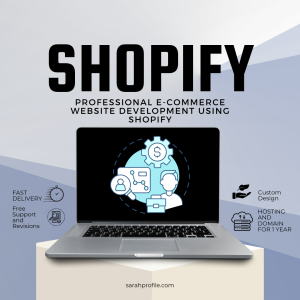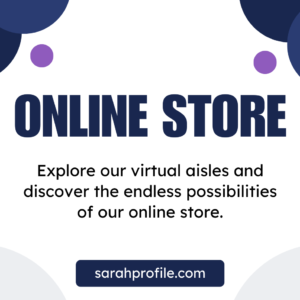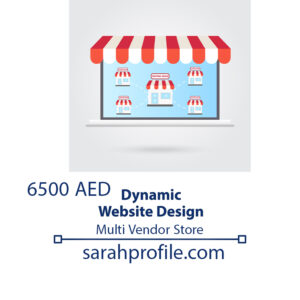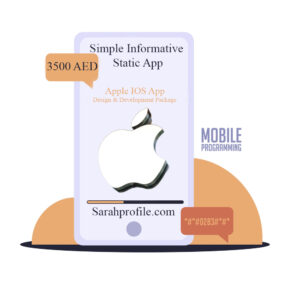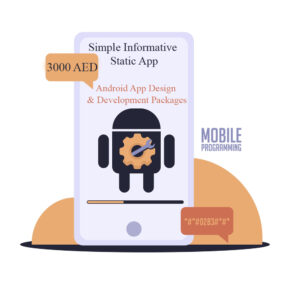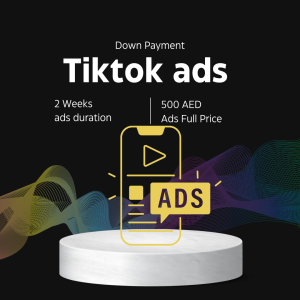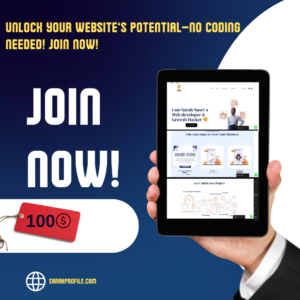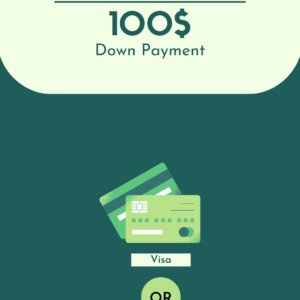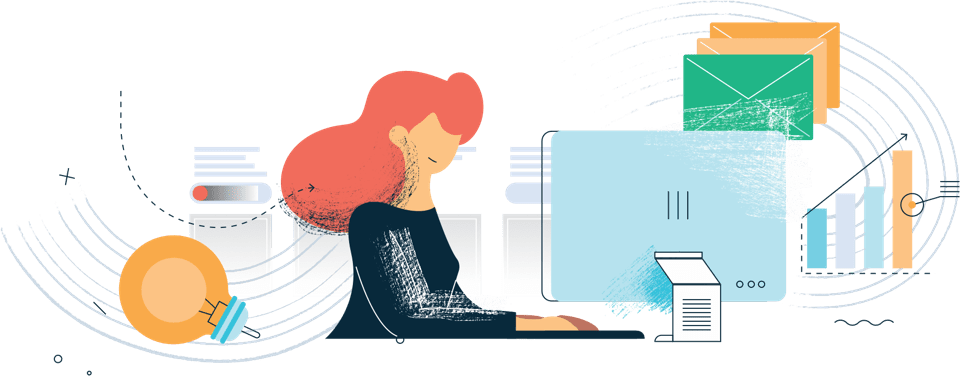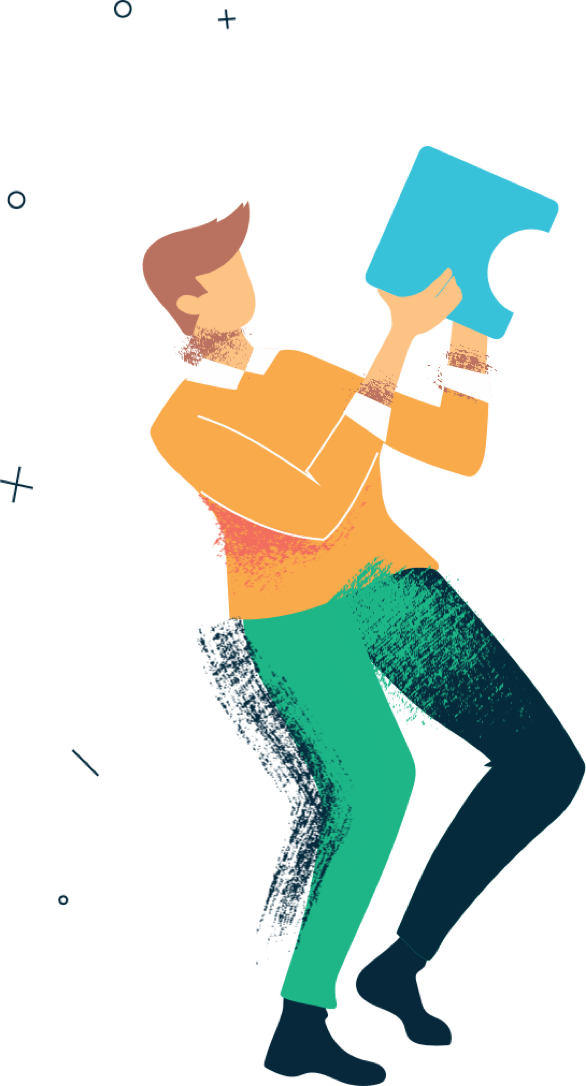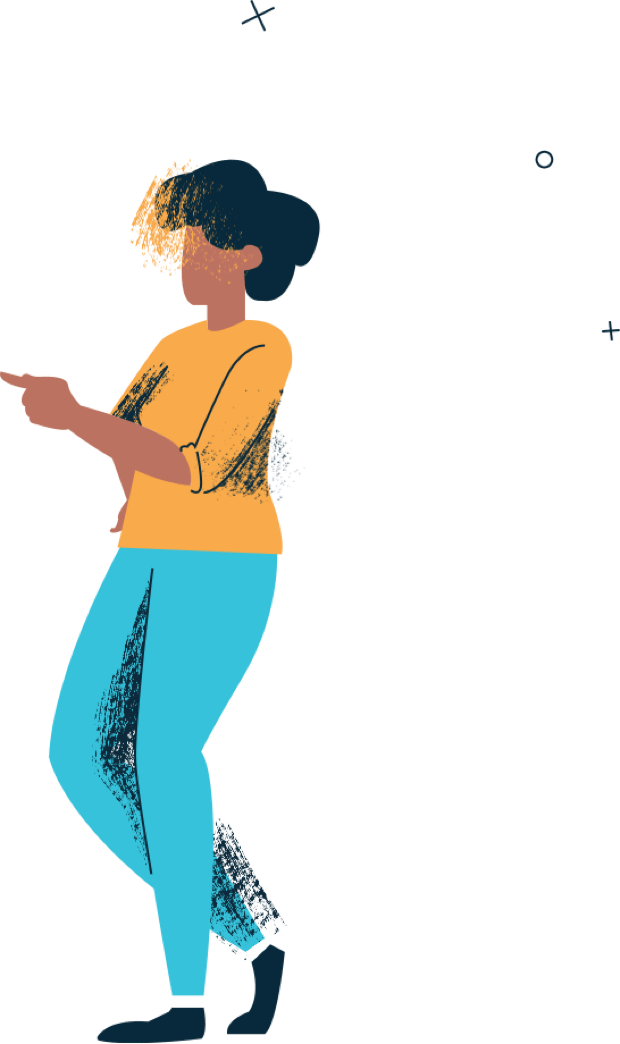How to Create a Free Website Using Wix: Step-by-Step Guide
Creating a website has never been easier, thanks to user-friendly platforms like Wix. With its drag-and-drop editor and customizable templates, Wix is an ideal choice for beginners and professionals alike. The best part? You can start for free! This article provides a comprehensive step-by-step guide to help you create a free website using Wix.
Why Choose Wix for Your Free Website?
- User-Friendly Interface: No coding skills are required.
- Customizable Templates: Choose from hundreds of free templates.
- Free Hosting and Domain: Includes a subdomain like
yourname.wixsite.com. - Built-in Features: SEO tools, contact forms, and mobile optimization.
- Scalability: Option to upgrade to premium plans as your site grows.
Step-by-Step Guide to Create a Free Website Using Wix
Step 1: Sign Up for a Wix Account
- Visit Wix’s Official Website.
- Open your browser and navigate to the Wix homepage.
- Click on “Get Started”.
- The button is usually prominently displayed on the homepage.
- Create an Account:
- Enter your email address and a strong password.
- Alternatively, sign up using Google or Facebook for convenience.
Step 2: Choose Your Website Type
- Select Your Website Category:
- Options include business, blog, portfolio, online store, and more.
- Decide How You Want to Build Your Website:
- Wix ADI (Artificial Design Intelligence): A quick and automatic setup based on your preferences.
- Wix Editor: A more customizable option with drag-and-drop functionality.
Step 3: Pick a Template
- Browse Free Templates:
- Explore templates based on your website’s purpose (e.g., photography, health, education).
- Preview Templates:
- Click on a template to see how it looks on desktops and mobiles.
- Select a Template:
- Choose the one that suits your brand and click “Edit.”
Step 4: Customize Your Website
- Add Pages:
- Common pages include Home, About Us, Services, and Contact Us.
- Edit Text and Images:
- Click on placeholders to replace them with your content and upload images.
- Drag-and-Drop Elements:
- Add buttons, videos, social media links, or contact forms.
- Customize Colors and Fonts:
- Align them with your brand identity.
Step 5: Set Up Your Free Domain
- Assign a Free Wix Subdomain:
- Your domain will look like
yourwebsite.wixsite.com.
- Your domain will look like
- Publish Your Website:
- Once satisfied, click on the “Publish” button to make your website live.
Step 6: Optimize for Mobile
- Switch to Mobile View:
- Wix offers a mobile editor to adjust the layout for smaller screens.
- Ensure Mobile-Friendly Design:
- Check that text, buttons, and images display correctly on mobile devices.
Step 7: Add Essential Features
- SEO Settings:
- Go to the SEO tab in the settings menu.
- Add meta titles, descriptions, and keywords to boost your website’s search engine ranking.
- Social Media Integration:
- Link your social media profiles to your website.
- Contact Form:
- Include a form on the Contact Us page for visitors to reach you easily.
Step 8: Test and Publish Your Website
- Preview Your Website:
- Click “Preview” to see how your site looks to visitors.
- Test Navigation:
- Ensure all links and buttons work properly.
- Publish Your Website:
- Once everything is ready, hit “Publish” to go live.
Tips for Success with a Free Wix Website
- Use High-Quality Images: Visuals leave a lasting impression on visitors.
- Keep It Simple: Avoid cluttered designs to ensure better user experience.
- Update Regularly: Add fresh content and keep your site relevant.
- Promote Your Website: Share your site’s link on social media platforms and forums.
Limitations of a Free Wix Website
While Wix’s free plan is great for starting out, it comes with some restrictions:
- Wix Branding: Free websites display Wix ads.
- Limited Storage and Bandwidth: Suitable for small websites only.
- Subdomain Only: You can’t connect a custom domain on the free plan.
- No E-commerce Features: Selling products online requires a premium plan.
When to Upgrade to a Paid Wix Plan
If you want a professional-looking website with advanced features, consider upgrading to a paid plan. Benefits include:
- Custom Domain: Use your own domain name (e.g.,
www.yourwebsite.com). - Remove Ads: Create a clean, professional appearance.
- More Storage and Bandwidth: Handle more traffic and media files.
- E-commerce Tools: Sell products and accept payments online.
Conclusion
Creating a free website with Wix is an excellent way to establish an online presence quickly and easily. With its intuitive tools, customizable templates, and free hosting, Wix empowers users to build functional websites without technical expertise. While the free plan has limitations, it’s a fantastic starting point for personal projects, portfolios, or small businesses.
Take your first step today and bring your ideas to life with a free Wix website!
web development Package
-
web development
Professional E-Commerce Website Development Using Shopify
$200,00 Add to cartRated 0 out of 5 -
web development
Dynamic Website
Rated 0 out of 5$822,00Original price was: $822,00.$273,00Current price is: $273,00. Add to cart -
web development
E-commerce Website
Rated 4.00 out of 5$822,00Original price was: $822,00.$200,00Current price is: $200,00. Add to cart